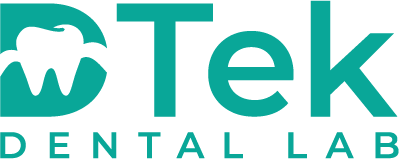Thank You for Choosing
DTek Dental Lab
At DTek Dental Lab, we’re committed to simplifying the process for doctors and office staff. We’ve streamlined the way you can print shipping labels and prescriptions, all in one place. Whether you’re shipping a physical case or sending it digitally, everything you need is easily accessible.
What type of cases are you sending?
Send a Physical Case
Our convenient step-by-step guide will make sending your traditional impression extremely easy.
The step-by-step guide will simplify the process of sending your traditional impression. By following the instructions carefully, you’ll ensure that the impression is properly prepared and packaged for shipment, minimizing the chances of any issues or delays. This guide likely includes helpful tips on labeling, selecting the correct shipping method, and tracking your package, making the whole process as efficient and smooth as possible for your dental practice.
Here’s a simple guide to ship your case:
- Download and Complete the Prescription Form:
Make sure you fill out all the necessary details on the form to ensure the lab has all the information needed for your case. download here - Request a Shipping Label:
Click on the link provided to request your shipping label. - Receive Your Prepaid UPS Label:
The team will email you a prepaid UPS shipping label. - Prepare and Ship the Package:
Follow these steps to ensure your shipment is properly prepared:- Print the label and attach it securely to your package.
- Place the completed prescription form inside the package along with the impression or digital case.
- Double-check the packaging to ensure everything is secure and protected.
- Drop off the package at a UPS location or schedule a pick-up if needed.
Once shipped, you can track your package and rest assured that it’s on its way to the lab for processing.
Note: Package will ALWAYS be dropped off at UPS despite label saying “USPS”
Digital Cases
You can review our digital protocols to connect your preferred scanner to DTek Dental Lab.
iTero
Send an email to: iterosupport@aligntech.com with the following information:
Subject: iTero Lab Locator: please add this lab to my iTero account
· Your Office ID:
– Your Office ID can be found on your scanner, go to settings (the gear icon on the top right) then tap on system information. Look for “Office ID”.
· Your clinic name:
· Doctor name:
· Phone number or email:
Lab ID: 466372
Lab Name: DTek Dental Lab
—– OR —–
Call 800.577.8767
Request to add “Dtek Dental Lab” or provide the Lab ID #466372
3Shape’s TRIOS
- Visit www.portal.3shapecommunicate.com
- Log in or sign up for an account
- Click the “Connections” tab at the top and click “Add Connection”
- Connect with Dtek Dental Lab by inviting Digital@DtekDentalLab.Com
MEDIT
- Log into your Medit link account.
- Navigate to and click “Partners” in the left tab.
- Send partnership request to Digital@DtekDentalLab.Com or search for Dtek Dental Lab.
- Submit .STL files for fabrication
Sirona CEREC
- Go to https://connectcasecenter.com and login to your account
- Click My Favorite Recipients or My Favorite Contractors
- Select Search Direct and enter
- Name of Recipient: Dtek Dental Lab
- Country: United States
- Click Start search
- Scroll down to find Dtek Dental Lab
- Click on the orange “+” to add us to your Account
DEXIS
- Select Dexis Connect on your IOS.
- Send partnership request to Digital@DtekDentalLab.Com
- Submit .STL files for fabrication.
Carestream Connect
- Log in to your CS Connect account.
- In the toolbar, click the icon.
- In the toolbar, click the icon.
- In the popup window, select “Add Partner”
- Enter our email address (CS@DtekDentalLab.Com) in the email field
- Leave the default text in the Message field and click “Send”
- We’ll approve your connection!
If you have any questions or can’t find your scanner platform on the this list, please contact DTek Dental Lab by HOUSTON: (832) 290 7080; DALLAS: (972) 280 7070